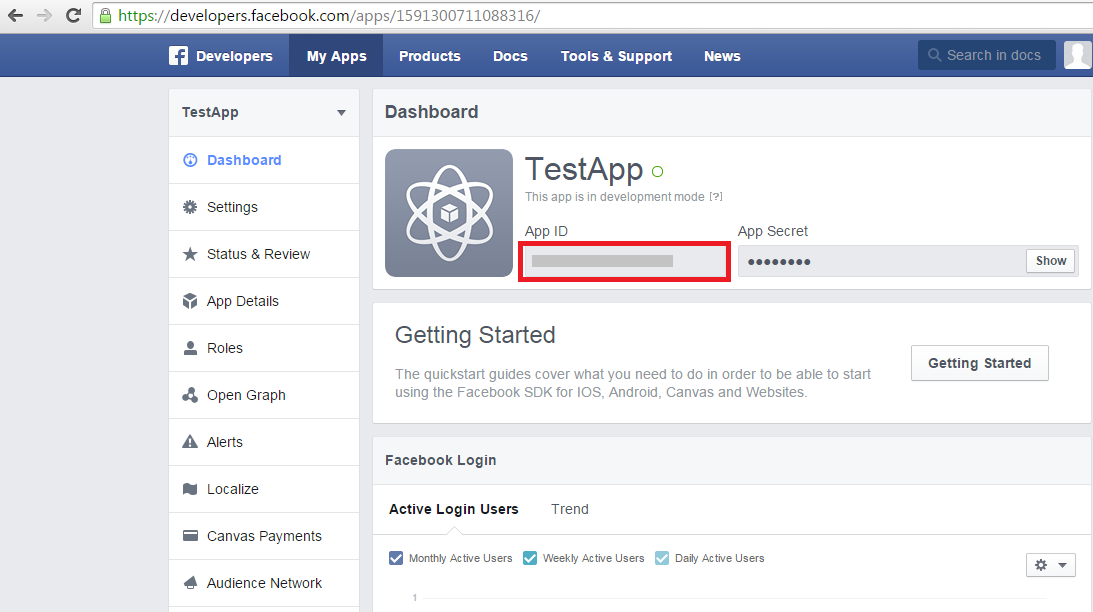Introduction:
Here I will explain how to add meta tags to a web page dynamically in c# .
Description:
Here I will explain how to add meta tags to a web page dynamically in c# .
Description:
In Previous posts I explained How to create Facebook App Id for website .Now i will explain how to add meta tags dynamically to .aspx page in c#. It will be helpful while sharing dynamic content on Facebook .
Aspx Page
<html xmlns="http://www.w3.org/1999/xhtml">
<head id="Head1" runat="server">
</head>
<body>
<form id="form1" runat="server">
<div>
<b> Meta Tags Example </b>
</div>
</form>
</body>
</html>
C# Code
In the page load event place the below code to add meta tags dynamically by using namespace System.Web.UI.HtmlControls
protected void Page_Load(object
sender, EventArgs e)
{
string fbAppID="445363636336363";
string
strTitle="Share title on facebook";
string
strImg1="http://localhost:6025/Demo/image.jpg";
string
strDesc="Description to share on
facebook";
HtmlMeta appId = new
HtmlMeta();
appId.Attributes.Add("property",
"fb:app_id");
appId.Content = fbAppID;
this.Header.Controls.Add(appId);
HtmlMeta tag = new
HtmlMeta();
tag.Attributes.Add("property",
"og:title");
tag.Content = strTitle;
this.Header.Controls.Add(tag);
HtmlMeta tagimg1 = new
HtmlMeta();
tagimg1.Attributes.Add("property",
"og:image");
tagimg1.Content = strImg1;
this.Header.Controls.Add(tagimg1);
HtmlMeta tagDesc = new
HtmlMeta();
tagDesc.Attributes.Add("property",
"og:description");
tagDesc.Content = strDesc;
this.Header.Controls.Add(tagDesc);
}
If you want to see output run above code snippet, after rendering the page Right click on your page and select view source in that check for Facebook app id, description, image and description meta tags that would be like this.